How to Fix 'Steam Encountered an Unexpected Error During Startup'
Date: 2025/03/12Last Updated: 2025-03-13T23:20:29.000Z
Categories: gaming
Tags: steam, troubleshooting, gaming
Read Time: 2 minutes
0.1 Contents
1 How to Fix 'Steam Encountered an Unexpected Error During Startup'
1.1 Introduction
If you've been using Steam without issues and suddenly encounter the error message "Steam encountered an unexpected error during startup," you're not alone. This frustrating error typically appears after a Steam update that didn't go smoothly. What's particularly annoying is that even a fresh installation might not resolve the issue, as Steam automatically updates to the latest version upon launch—which could be the problematic version.
In this blog post, we'll walk through a solution that has worked for many users by forcing Steam to downgrade to a previous, stable version.
1.2 Why This Error Occurs
The "Steam encountered an unexpected error during startup" message usually appears when:
- A recent Steam client update has compatibility issues with your system
- Steam files became corrupted during an update process
- There's a conflict with another application or system component
1.3 Solution: Force Steam to Downgrade
The most effective fix is to force Steam to downgrade to a previous, working version. Here's how to do it using Whisky, a popular compatibility layer for running Windows applications:
1.3.1 Step 1: Set Up the Downgrade Process
- Open Whisky and locate your Steam installation
- Click on the "Config" dropdown
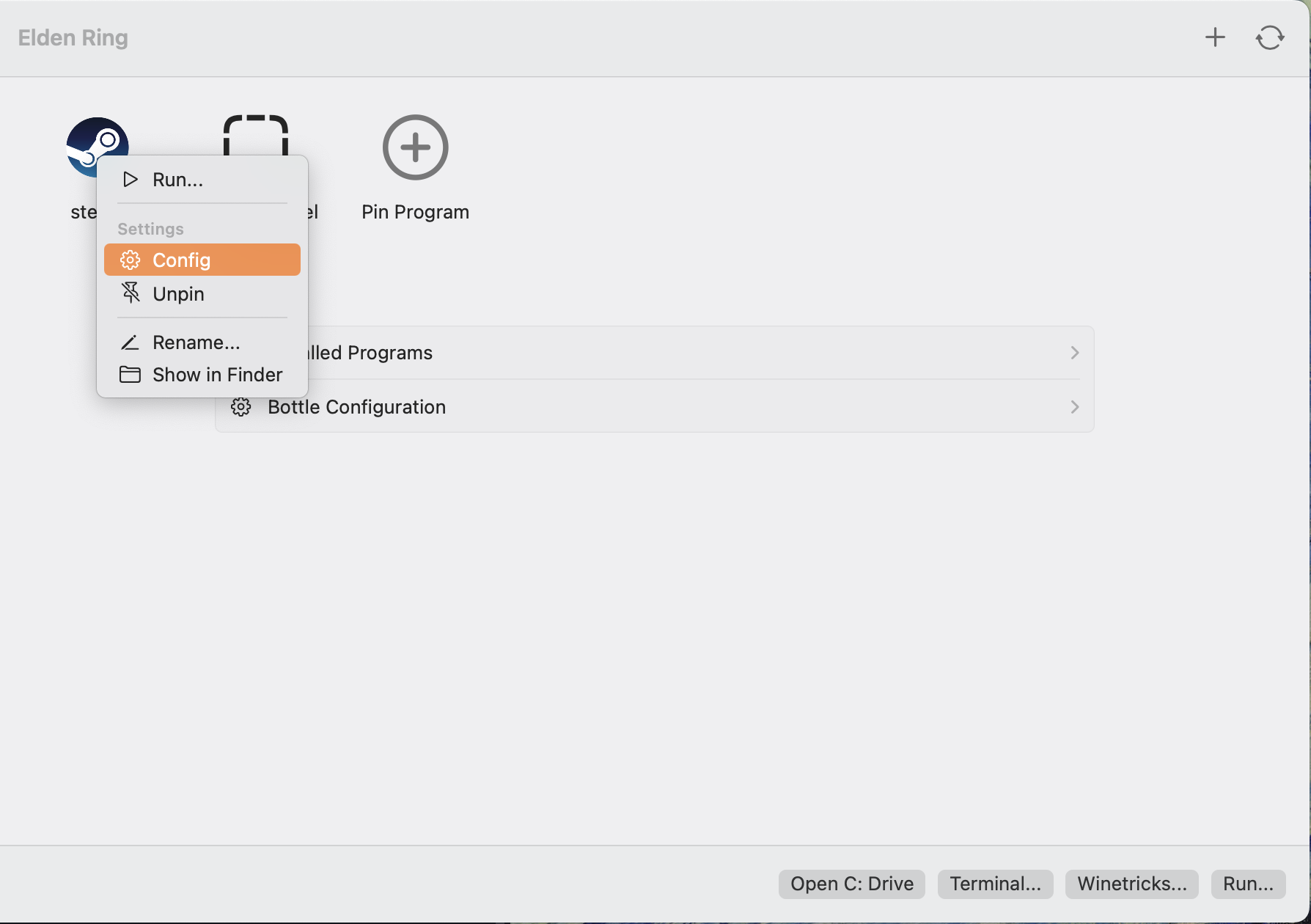
- Find the "Arguments" section
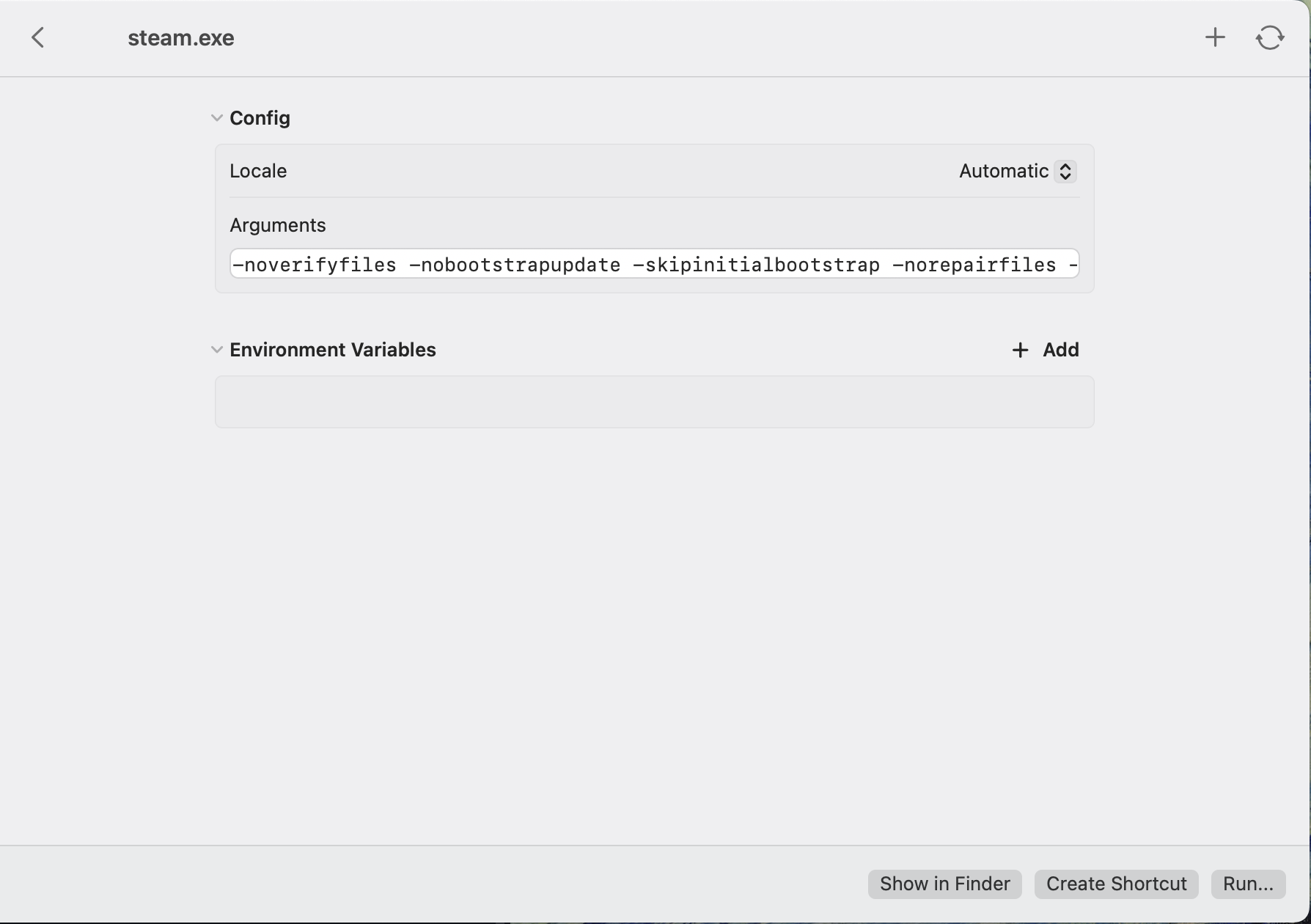
- Copy and paste the following command:
-forcesteamupdate -forcepackagedownload -overridepackageurl http://web.archive.org/web/20240520if_/media.steampowered.com/client -exitsteam
- Click "Run" in the bottom right corner
Steam will now begin downloading a downgraded version and will close automatically once the process completes.
1.3.2 Step 2: Configure Steam to Avoid Future Updates
After Steam has closed:
- Go back to your programs list in Whisky
- Click the gear icon on Steam again (as in Step 1)
- Delete the previous command line from the Arguments section
- Replace it with:
-noverifyfiles -nobootstrapupdate -skipinitialbootstrap -norepairfiles -overridepackageurl
- Press "Run" again
The second set of arguments prevents Steam from automatically updating to the problematic version, keeping your Steam client functioning correctly.
1.4 Why This Works
This solution works by:
- First forcing Steam to download a specific archived version from the Web Archive
- Then preventing Steam from verifying, repairing, or updating its files in subsequent launches
1.5 Conclusion
The "Steam encountered an unexpected error during startup" issue can be particularly frustrating since traditional reinstallation methods often won't work. By forcing a downgrade and preventing automatic updates, you can get back to your gaming library without the hassle.
If you continue to experience issues, you might want to check if there are any new stable updates available before trying other more invasive troubleshooting methods.
Have you encountered other Steam errors that were difficult to resolve? Share your experiences in the comments below!